
The August product update includes improvements to the appointment book, marketing, new KPIs and appointment analysis dashboards, and more.
Appointment Book
View Conflicts for Recurring Appointments
When creating recurring appointments (also known as standing appointments), Zenoti will now automatically check for conflicts. The front desk will be prompted with potential conflicts, which they should address. To learn more, read the help article

Book Recurring Appointments that Don’t End
Recurring (standing) appointments are appointments that are pre-booked for your guest for a specific period of time. This feature makes it easy, for example, to book a haircut appointment every month for the next 5 months.
We are enhancing recurring appointments with the concept of perpetual appointments. This allows you to specify a number of future appointments that are maintained forever. For example, a guest can choose to always have 5 appointments pre-booked on the schedule. When the guest completes a visit, she will already have 4 appointments still in the schedule, and when one invoice is closed, Zenoti will automatically schedule the next appointment. In effect, the guest will always have 5 appointments on the books. This will allow business to maintain guest loyalty and healthy visit frequency. To learn more, read the help article
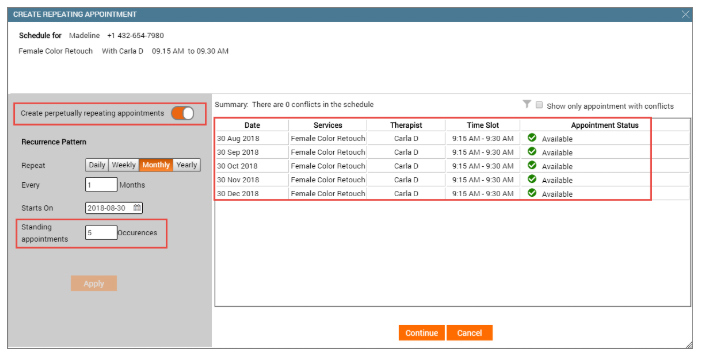
Book an Appointment with Time Gaps Between Services from the Booking Wizard
Previously, the Booking Wizard required you to book an appointment with services that were in back-to-back time slots. You can now book a visit with services that have time gaps between services. This accommodates guests who want specific providers who have busy schedules. To learn more, read the help article
Print Gift Cards
With this release, after a gift card sale, Zenoti enables the businesses to print the gift card details on their designer templates to give an enhanced experience to the recipients.
Note: An administrator must enable the option to print gift cards from organization level settings.
To learn more, read the help article
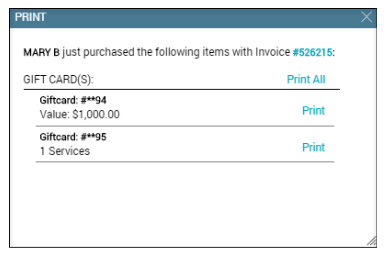
Identify Dates with Free Slots in the Booking Wizard
While booking appointments from the Booking Wizard, you can now easily identify dates with available time slots. In the calendar, dates with available time slots for the selected provider are highlighted in green. Dates without availability are highlighted in red. To learn more, read the help article
Choose the Criteria to Alert Front Desk of Pending Actions
Earlier, appointment blocks turned red when guest’s feedback was not collected, product consumption data was not entered, or the mandatory fields in the service custom data form were not completed.
The front desk may not have control on all such actions. This made it difficult for the front desk to identify the appointments that need immediate attention. For example, appointments with a pending product consumption entry may need immediate attention when compared to other appointments that are pending feedback from guests.
To allow the front desk to manage appointments effectively, Zenoti has introduced a new setting - Alert front desk by changing appointment color to Red for:
- Pending Feedback
- Pending Consumption Entry
- Pending Service Custom Data Entry
You can choose to configure alerts only for the criteria that need immediate attention from the front desk.
Move Appointments to Different Time Slots Easily
To reschedule an appointment when in Week view, front desk so far could only drag and drop an appointment. Now, front desk can reschedule the appointment from the context menu as well (using the Move Appointment option).
Note: This option is available only in the Week View and for appointments with a single service. To learn more, read the help article
Marketing
Restrict Guests From Receiving Too Many Marketing Communications
Businesses work hard to create exciting offers and roll them as email campaigns. If you use customer segmentation via Zenoti, your guests may fall into multiple target segments, and in effect receive too many communications from you.
A new setting allows you to restrict the frequency of marketing communications sent to a guest. To learn more, read the help article

Employee
Log Out Users After a Period of Inactivity
You can now set up a lockout time for Zenoti users after a period of inactivity. This helps you to secure your system functions and data from unauthorized use.
Administrators can set a timeout from the organizational level (Admin > Organization > Organizations > Settings > General > Logout inactive users after ___ minutes/hours). To learn more, read the help article
Deduct Labor and Shop Costs from Employee Commissions
You can define that labor and shop cost to be deducted from service revenue before calculating employee commissions.
Labor costs are the costs the business bears for employees while they perform a service including things like payroll and benefits given to employees. Shop costs include things like rent, internet, phone bills, and marketing costs.
You can choose to quantify these costs as flat or percentage amounts. To set up or learn more, read the help article
Zenoti Analytics
Introducing a New KPIs Dashboard
Zenoti Analytics is introducing support for a range of KPI (Key Performance Indicators) Dashboards.
To view the KPIs, you must specify the date range and the center name and specify the primary column as the Company Name, Center Name, or Employee Name. The dashboard has two views:1) You can choose to view a range of KPIs such as Sales, Revenue, Collection, or Guest at company level, center level, or employee level.2) You can choose to view date-level dashboards for the KPIs you choose. To learn more, read the help article

You can also find the logic used in designing the KPIs to build your own reports/dashboards if you are an Analytics Plus user here.
A New Appointment Analysis Dashboard
Quickly analyze data around appointments with the new Appointment Analysis Dashboard. For example, you can easily see:
- The percentage (%) difference in appointments from the previous year to the current month, quarter, or year. This is the count of appointments as sales numbers are in the Sales dashboard. Suppose you want to view details for a quarter (Q2, 2018), this chart shows the details for the current quarter vs details of the previous year for the same quarter (Q2, 2018 vs Q2, 2017). Similarly, you can choose to view details for a particular month (Feb 2018 vs Feb 2017) or an entire year (2018 vs 2017)
- YOY comparison of the total number of appointments.
- A break-up of appointments by service subcategories. This is the count of appointments delivered month on month for each service subcategory so businesses can compare the performance of subcategory.
- Details of appointment vs booking time. This chart gives details for a business to understand when guests like to book appointments vs when they finally book it for.
- Average wait time after check-in.
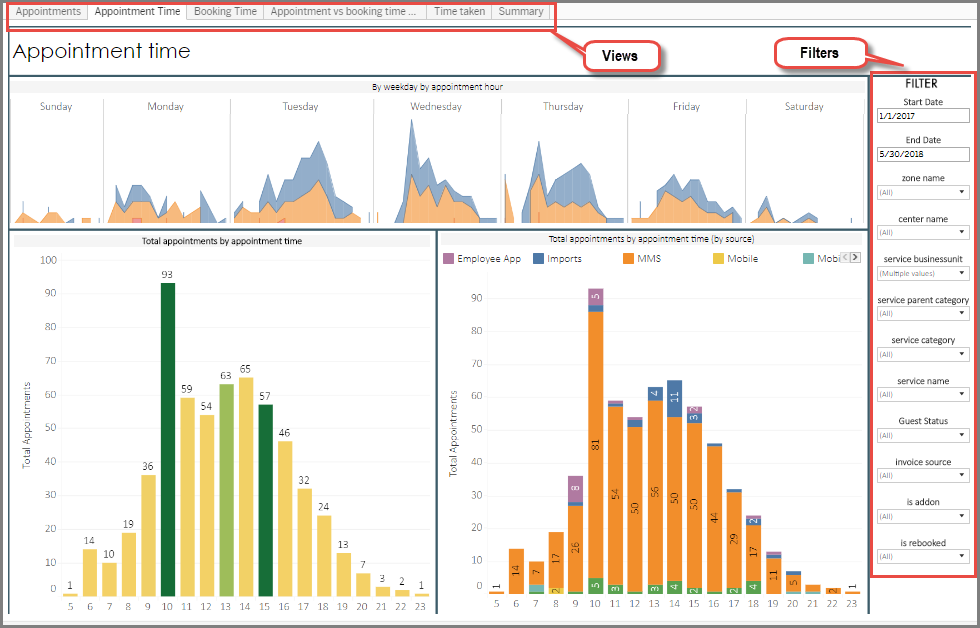
Zenoti Mobile
View Before and After Pictures in a Carousel (Android only)
We’re adding a Gallery view to the guest profile (in the unified forms tab) in Zenoti Mobile (Android), which allows you to easily view all images taken as part of any guest intake or service form. A carousel view enables you to quickly scan all images and select two for a side-by-side comparison.
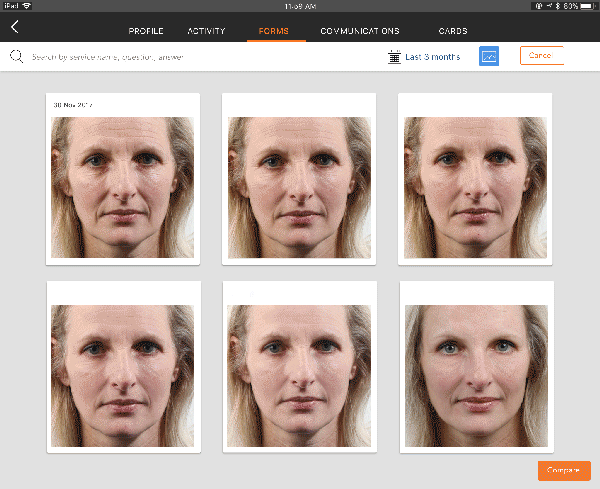
Payment Refund or Deletion (iOS only)
Now, using Zenoti Mobile (iOS), you can refund payments on open and closed invoices.
- Payment Refund or Deletion on Open Invoices: Zenoti Mobile allows the front desk to process a refund to the same card used to make the original payment and delete the other payment types from the Open invoice.
- Process Refund on Closed Invoices: Zenoti Mobile allows the front desk to process a refund on all item types which are available in the invoice directly to the same card, payment type, or provide a prepaid card worth the value of the invoice amount.
Perform End of the Day Closure (iOS only)
A new Register Closure screen can be used to close the cash register at the end of each day directly from Zenoti Mobile (iOS).
Allow Employees to Manage their Daily Schedule (Android and iOS)
When employees are not associated with a specific center, Zenoti gives them the flexibility to manage their schedules on their own (Add, Edit, or include Block Out times).
A new permission allows employees to manage their schedule by modifying their shift times via Zenoti Mobile (iOS only). Employees can add or edit their schedules one day at a time. They can modify the current day’s schedule only if they have not already checked in for the day.
To enable this feature, go to Admin > Organization > Security Roles > Permissions > Employee Manager > Other Settings and select the permission My Schedule.
To learn about the minor enhancements in this product update, read the support article.














