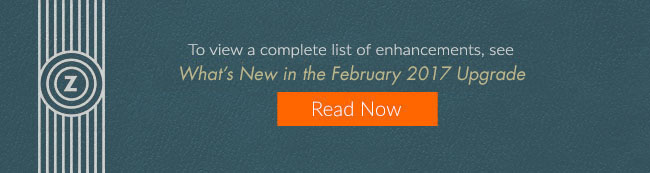Your Zenoti account was upgraded on February 20, 2017. There’s lots to love about this release and its many enhancements. Read on for all the great details!
MEMBERSHIPS
ENHANCED TRACKING FOR MEMBERSHIP RENEWALS
It pays (literally) to closely track renewals of your expiring memberships. Hopefully, most of your memberships are set to auto-renew. That way, your customers can use their membership benefits without interruption, and you can keep your recurring revenues intact. If not, this release improves the visibility of membership expirations and their renewal status with these new features:
- About to Expire report: This new report tracks memberships that will expire in the selected date range and shows if they are set up for auto renewal. In addition, the report includes the name of the salesperson and other helpful details to aid in the renewal process.

- Auto Renewal column: This new column has been added to all Status reports. This will help keep non-renewing memberships from falling through the cracks.
AVOID SERVICE PROVIDER OMISSIONS ON MEMBERSHIP SALES INVOICES
Adding the name of a service provider to a membership sales invoice is easy to do in Zenoti, but is often overlooked. When this happens, the provider may miss out on commissions they are due. To prevent this, you can now enable a prompt that opens when a membership sales invoice is attributed to only one name. This quick reminder will help get it right the first time, saving time with corrections later.
MEMBERSHIP REPORTS SHOW ACTIVE STATUS ON SIGN UP
Membership Status reports now consider memberships to be active once the setup fee is paid, and not after the first scheduled payment.
APPOINTMENT BOOK
DOUBLE BOOKING EQUIPMENT IS A THING OF THE PAST
To avoid double booking your treatment equipment, you can now block appointments once the equipment capacity has been reached. When this happens, a Zenoti alert will prompt the front desk to look for an alternate booking or reschedule an existing appointment. Learn more
NEW AND IMPROVED CALENDAR VIEW
The Calendar View in the Appointment Book is sporting a new look and improved layout. With new colors, icons, and a more compact design, the Calendar View has been optimized to allow essential information to been seen at a glance. Learn more

QUICK & EASY PRICE CHECKS
Check or confirm any price right in the Appointment Book, with no need to access the Point of Sale (POS). With the new Price Check menu option in the Appointment Book, checking the price of services, products, packages, and memberships is a click away. Learn more
MAKE IT EASY FOR CLIENTS TO CONFIRM APPOINTMENTS VIA EMAIL
A simple click of a link in your Appointment Reminder emails will let clients easily confirm their appointment 24 hours ahead of time. A Confirm Link macro can now be added to the Appointment Reminder notification template, which will embed a confirmation link in the email message. This makes confirming appointments more convenient for guests, while being a big time-saver for you, as it greatly reduces the need for confirmation phone calls. Learn more
Another time-saving way to confirm appointments is with the Two-Way Text (SMS) Confirmations feature, which prompts guests to confirm their appointment by simply replying ‘Y’ for yes. Learn more
PROTECT GIFT CARDS FROM UNAUTHORIZED USE
Improved permission settings will now allow you to restrict access to gift card numbers from your front desk staff, if you desire. With this setting, only those employees with the required permission can view gift card numbers. Learn more
BOOK FASTER WITH PRE-ASSIGNED ROOMS FOR SERVICE PROVIDERS
When booking appointments, it can be daunting for the front desk to match appointment times, service providers, and rooms. Add to that a fast-paced and busy facility, and it can be especially challenging.
For a smoother and faster booking process, you can now pre-assign rooms for each service provider on the Employee Schedule, shift-by-shift. Then when booking an appointment for the provider, Zenoti will automatically select the pre-assigned room. This saves the time it takes for a provider to move from room to room and reduces errors and mix ups. If necessary, the front desk can reassign the provider to a different room. Learn more
POINT OF SALE | POS
CUSTOM PAYMENT METHODS CAN NOW BE INACTIVATED
If you no longer use a custom payment method, you can now inactivate it. Once inactive, it will no longer appear as a payment option in the Point of Sale (POS) window. To remove a custom payment from the POS, ensure that you're in the organization view and in the Admin tab. Click on Categories > Custom Payments. Click on the custom payment. Deselect the Active checkbox and click Save.
SUPPORT FOR CHECKOUT.COM AND EGHL INTEGRATIONS
Zenoti now supports integration with Checkout.com in UAE and eGHL in South East Asia - Malaysia, Indonesia, Philippines, and Thailand.
Note: Recurring payments and in-store card payments are not supported in these regions, while the feature to store a card on file is not supported in the UAE.
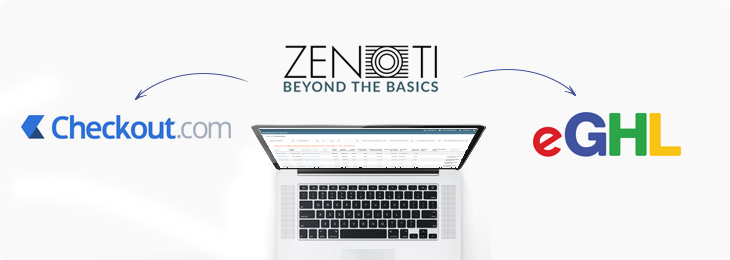
EMPLOYEE MANAGEMENT
AWARD COMMISSIONS FOR NO SHOWS OR CANCELED APPOINTMENTS
When guests cancel or fail to show up for their appointments, your service providers stand to lose out on commissions. With this release of Zenoti, you can choose to award commissions even in these circumstances. The first step is to define settings at the Organization > Center > Service level. Then, you can track employee commissions for no show and canceled appointments using:
- Employee Sales No Show/Cancellation report
- Employee Payroll Summary/Details report
- Employee Commissions report
- Employee Dashboard
CUSTOMER REVIEWS
FEEDBACK FORM GETS 5 STARS
The feedback form has been enhanced to use a 5-star rating system, rather than the previous 4-star system. This makes it consistent with other popular rating and review sites online. An additional enhancement allows you to get even more great feedback from your guests. By adding custom questions, you can learn how clients rate your ambience, cleanliness, service experience, and overall experience, with 5 being the best rating. Learn more
WEBSTORE
IMPROVED USE OF WEBSTORE GIFT CARD IMAGES
With this release, you can more easily reorder or delete gift card images that appear on your webstore. This will help you keep your images up-to-date and organized. It’s easy to do, too. On the Center level, go to Admin > Setup > Gift Card Templates. From there, select the desired template and click the Catalog tab.
NEW SHOPPING CART SETTINGS FOR BETTER WEBSTORE EXPERIENCE
This new setting defines the shopping experience for your guests when they click the Buy Now or Book buttons. The settings, which are configured at the Organization level, include:
- Add items to the cart: Adds the new item to the cart and proceeds to check out.
- Leave the cart unchanged: Leaves the items already in the cart ‘as is’ and checks out only the new item.
- Clear the cart: Adds new item to cart and removes any other items that were in the cart and proceeds to check out.
REPORTING
- Product Revenue report: Now includes a Vendor column to allow filtering the report data by vendor.
- Package Status report: Six new columns were added. They are especially useful for tracking package payments that have a recurring/pre-defined schedule.
- # of Scheduled Payments
- # Scheduled Payments Completed
- Due Amount
- First, Next, and Last Scheduled Date
- Register Summary report: A new section has been added that displays Support Staff Gratuity (SSG) details categorized by payment types.
INFRASTRUCTURE & MIGRATION
IMPROVED TRANSITION OF PREVIOUS CUSTOMER ACCOUNTS TO ZENOTI
Managing your customer experience while migrating to Zenoti just got easier. To provide your customers with a pleasant transition and consistent service, we can now move all guest data from your previous online accounts to ones in Zenoti. Guests can claim their online and mobile accounts by clicking a link that’s sent to them via email or SMS and creating a username and password.
RESETTING ACCOUNT PASSWORDS NOW MORE CONVENIENT
If a guest has forgotten their account password or simply wants to make a new one, they can now do so quickly and conveniently online. Clicking ‘Reset Password’ will send a link to the guest’s registered email address or mobile number. Using that link, they can quickly reset the password and regain account access.
If you need help activating any enhancements, contact support.