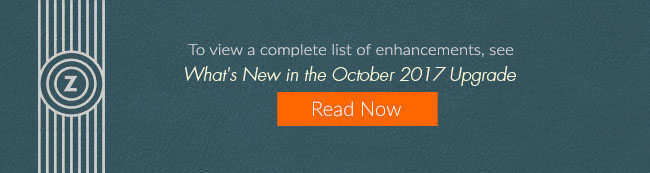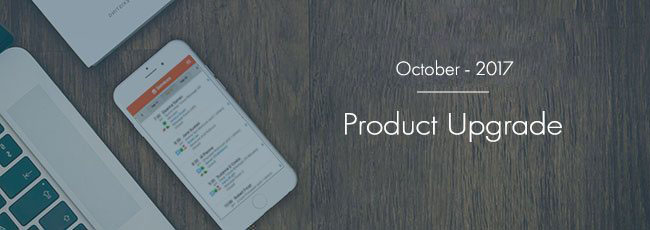
APPOINTMENT BOOK
Quickly identify block out times that are “bookable”
With the new release, we’ve added enhancements to block out times. Block out times are used for things like staff breaks. You can now define block out times as ‘bookable’, which indicates that if a guest requests that time for an appointment, you can override the block out time. To help the front desk differentiate between ‘bookable’ and ‘non-bookable’ block out times, you can specify a color for the block out time.
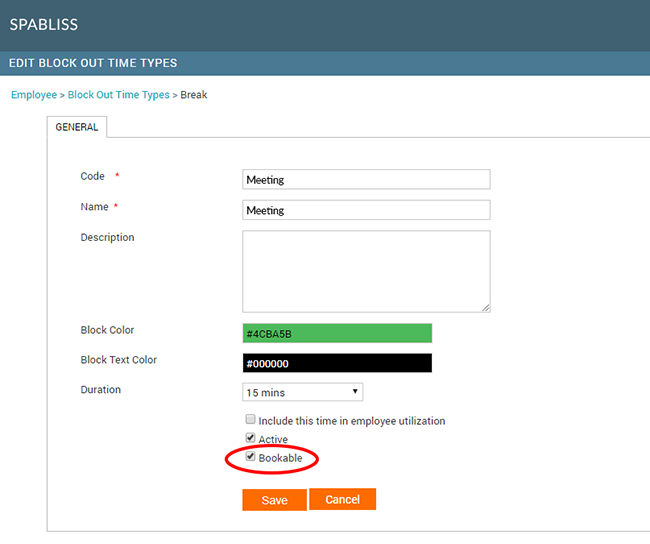
The administrator creates block out times
For example, a service provider, Stacey, may have a 1 on 1 meeting with her manager blocked out (and configured as “bookable”) in the appointment book.
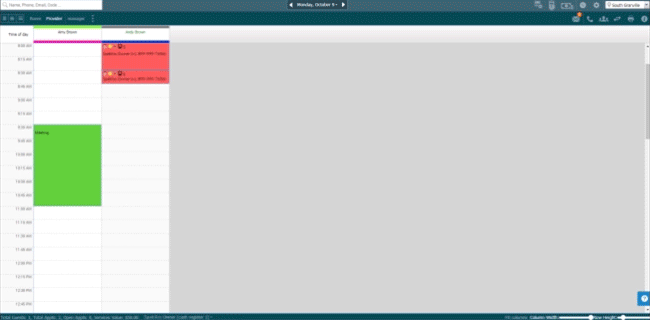
Front desk staff creates block-out times on the appointment book
If a guest requests Stacey for an appointment at that time, the front desk would know the time slot is available because of the color of the block or the block label. They can book the guest following the standard process. The appointment block shows and the front desk is then responsible for rescheduling the employee meeting.
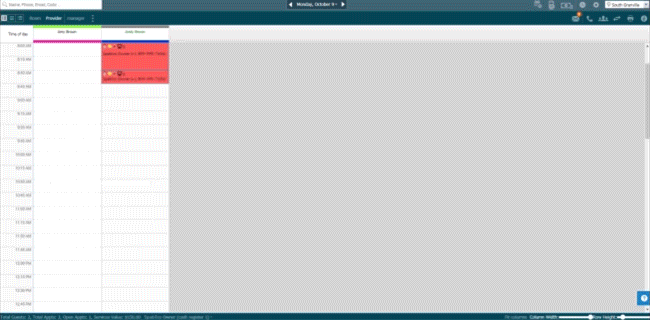
Front desk can book an appointment in the same time slot as the block out time.
Note that Zenoti recognizes block out times that are set as ‘bookable’. That is, Zenoti will show these blocked out times that are set to bookable as available in the appointment book and via online booking. For more information, refer to the help article: Show Busy Time for Providers on the Appointment Book
CUSTOM PACKAGES
Customize products offered in custom packages
The front desk staff can now customize products while selling a custom package. This adds flexibility in how staff can accommodate individual guest needs. Specifically, front desk staff can now:
- Choose from a list of products to add to a custom package
- Change product quantities
- Discount products, which will reflect in the price of the package.
Use the following settings in the custom package template to define what you want to grant front desk control over when selling a custom package.
- Product-level Discounts: Enable this if you want to provide discounts on products when selling a template based custom package. If your organization allows custom package creation that is not based on a template, then discounting a product will automatically lower the package price correspondingly.
- Minimum & Maximum Quantity: Configure the minimum and maximum quantities for each product that you add to the template. This ensures that front desk stays within pre-defined product quantity ranges.
- Mandatory Product: If you want to make a product required as part of the package, mark it as “Mandatory”. This will restrict the front desk from being able to delete the product from the package.
If you need help activating any enhancements, contact support.