
Mother’s Day is the third most popular day for gift card sales (after Christmas and Valentines Day). Are you making the most of this opportunity?Using Google AdWords is a simple and effective way to sell more gift cards. And now is the perfect time for you to launch a campaign targeted to selling more gift cards. Read on for steps on setting up an AdWords campaign.
1. Sign Up for Google AdWords
If you don’t already have a Google AdWords account you’ll need to sign up.To do this, follow this link: Sign Up for Google AdWords >You can now select “Create your first campaign” by clicking on the button.
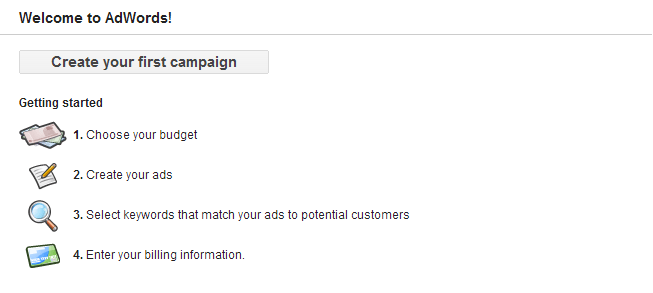
Step Two – Enter A Campaign Name and Campaign Type
Enter a campaign name – In my example I use the name “Mother’s Day - Gift Cards”.
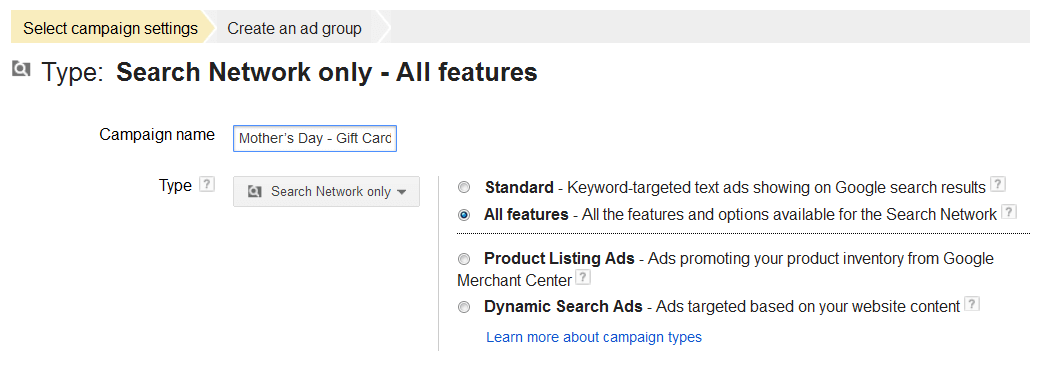
You’ll now need to select the campaign type, which determines where your ads appear in the Google ecosystem. The following image describes each campaign type. For our example, change the campaign type to “search network only” and select “all features”. We will create a basic text ad.
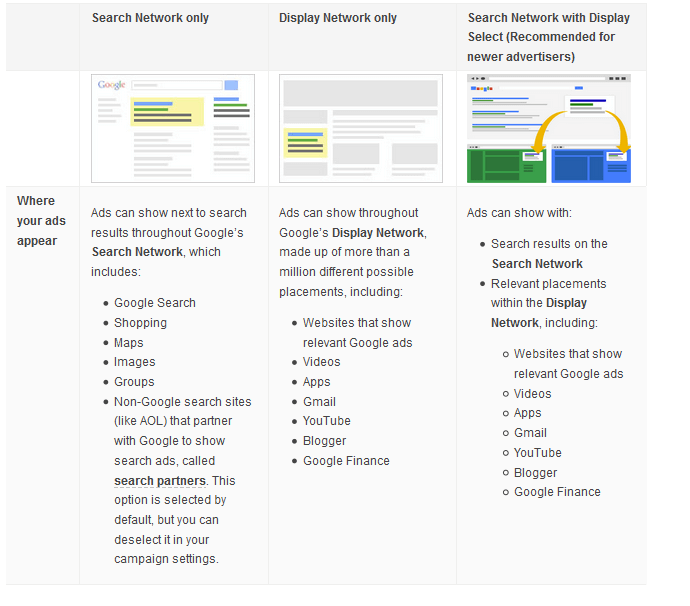
Step Three - Select Where Your Ad Should Display
Define where your ad should display. The option "Google Search Network” is automatically set, which means your ad will show up in Google Search and Google Shopping. Select “include search partners” if you want the ad to also display in Google Maps, Images,Groups and search partner sites such as AOL. If you have a low budget, we recommend that you do not select the ‘search partners’ option.
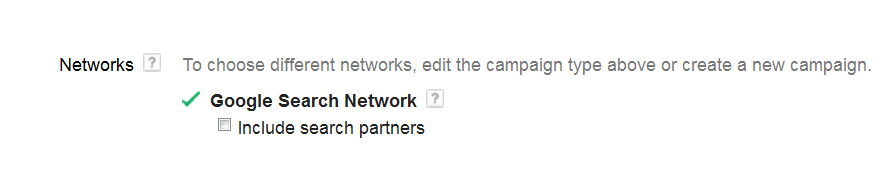
Step Four - Select Locations
Target your ad to a specific country, region, city or postal code. Click on the “Advanced search” link next to the locations text box to either target specific places as well as exclude places. For example, if your salon is in San Francisco, you could include the city San Francisco as well as the rest of the bay area.

Step Five – Place Bids And Specify Start Date
Google will display your ad based on a bid price you set for each click. A competitive amount will outbid your competitive ads so that your ad displays more than your competitors. Bids also allow you to limit on how much you spend on your campaign.To find the right bid price, select “I’ll manually set my bids for clicks” and then enter how much you’re willing to pay each time a user clicks on your ad. Enter a daily budget for ads as well. For example, if you set the bid price at $5, and set a daily budget of $100, Google will automatically stop displaying your ad after 20 users click on your ad.If you are new to AdWords, set your bids manually to check your ad’s performance while tweaking the cost per click. Once you gain more experience, choose the “AdWords will set my bids to help maximize clicks within my target budget” option, and a CPC bid limit to automate the entire bidding process.

Don’t forget to enter a start and end date for your campaign. (You probably don’t want to sell Mother’s Day gift cards after Mother’s Day!)
Step Six – Create Text For Ads
Enter the text for your ad. Google allows you to create multiple ads within the same campaign and checks which one performs best for you.To create the ad text, you’ll first need to enter an ad group name (an ad group is similar to creating a folder for your ads). For example, I’ve called my ad group “Spa Bliss Mother's Day Gift Cards”.Next, enter a headline and description for your ad.The display URLs appears in your ad. Typically you’ll enter your website’s home page address here. The destination URL, on the other hand, is where the link actually takes the visitor to. So this might be a specific page within your site. In our example, it would be a page where you sell your Mother’s day gift cards.

When you enter the text and URLs for your ad, Google shows you a preview of how your ad will look.
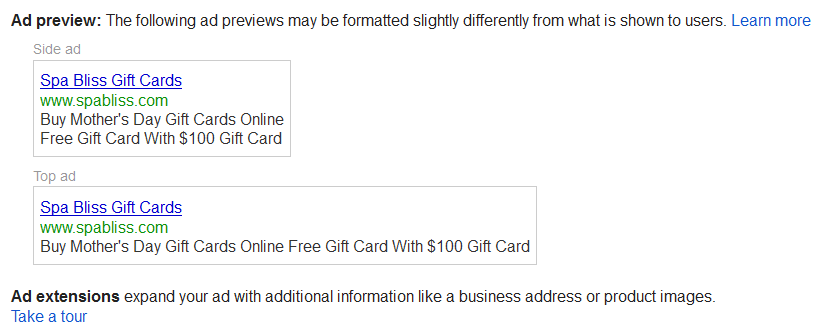
You might want to consider including the location of your spa or salon in your ad as people generally use Google to find spa and salons near their location. Also consider including special offers, such as a discount on gift cards in your ad description. This makes your offer stand out from the rest.
Step Seven – Enter Your Keywords
Enter keywords to tell Google when your ad should show up. For example, if a user opens up Google and searches on the words “perfect last minute mother’s day gift” – you would like your ad to display.Keywords impact the effectiveness of your campaign significantly. So you would definitely want to spend some time figuring out the right audience for your campaign. Use Google’s keyword planner to find popular search terms.
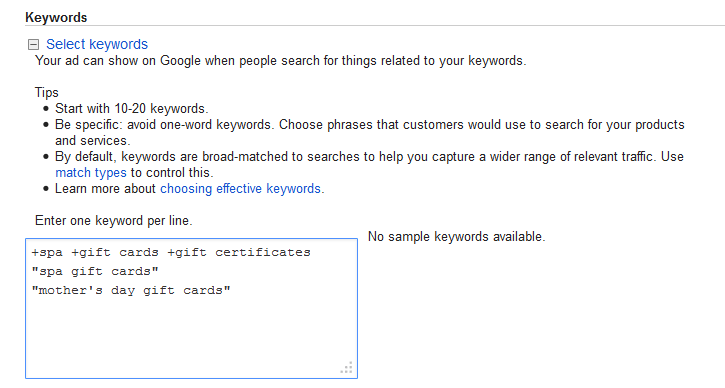
Keep the following in mind when using the keyword planner tool:
- Find keywords and phrases that have high search traffic and low competition. If you choose keywords with high competition, you will have to place a relatively high bid if you want your ad to display above you competitors ads.
- Include any keywords that appear in your ad headline or description as well.
- When setting up keywords, use specific modifiers such as broad match, phrase match, etc to control exactly when ads are displayed.
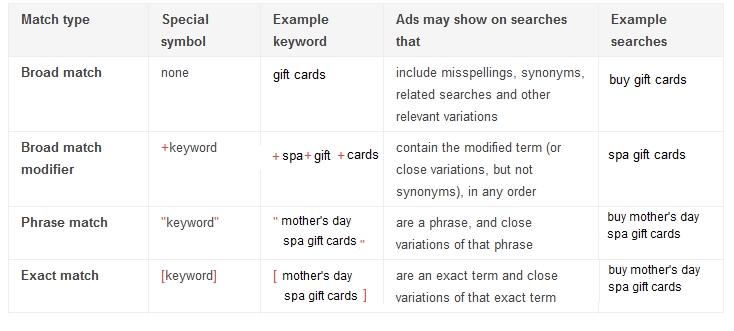
You can ask Google to exclude certain keywords called negative keywords. To do this, place a minus sign before the keyword.For this campaign, consider using specific search terms like “gift cards”, but also general phrases like “The best mother’s day gift in San Francisco”. It comes down to how much of a budget you have though, so set up your campaigns and see what’s working for you. If a particular keyword or ad is doing well for you – consider increasing your daily budget for even better results!
Step Eight – Choose Your Payment Methods
In this step, you can choose to pay for the ads upfront or after the ads are run.Once you’ve set up your payment option, you’re all set to go! Google will confirm your campaign, and then your ad will start running.
Step Nine – Monitor Ad Performance
Once your ads are set up periodically monitor their performance from you Google AdWords campaign dashboard. Here you can check the number of clicks on ads, impressions and click through rate. Then you can make changes to keywords or budgets to increase the performance of your ads.If you’re a Zenoti (formerly ManageMySpa)webstore customer, you can sell gift cards online. You’ll increase your revenues with a completely automated sales process and attract new customers to boot. To find out about Zenotifor your salon, spa or medical spa, request a demo.
















